Frequently Asked Questions
Find the answers you need to streamline your continuing education experience.

I'm new. What do I do to get started?
Log in or create an account using any email to register for courses.
Where can I see the activities I’m currently enrolled in?
If you registered for an activity but have not completed it, the activity will be listed under your Pending Activities.
- Log in to your account.
- Navigate to the My Account tab on the main menu and click Pending Activities under the dropdown.
How do I view my transcript of completed courses and download my certificates?
- Log in to your account.
- Navigate to the My Account tab and click My Transcript under the dropdown.
- Click the link to download your CE certificate.
NOTE: If you have difficulty downloading your transcripts on your government computer, then please try one of the following steps:
- Bypass the pop-up blocker: Check for a "Pop-up blocked" icon that may have suddenly appeared at the right of your browser address bar. It may look like a window with a slash sign or red X over it. If you click on this icon, a dialog box will pop up with a link to the downloadable file. Click on this link to open up the PDF file certificate in your browser. Then save the file to your computer.
- Right-click and save with the mouse: With your mouse, right-click on the “Download” link for your certificate. In the pop-up menu, click “Open link in new window”. This will open up a new browser window, where the document should appear as a PDF file. Click the disk icon (Save) at upper right to save the document to your computer.
NOTE: If you earned CE credits with CEPO prior to September 1, 2018, retrieve your certificate by visiting the PESG learning management system.
How do I get the code to access a course?
Some courses require an access code to register. Only people who receive the access code from the activity organizer may register and complete the course. CEPO does not provide access codes. Please contact your activity organizer for access to the course.
I forgot my password. How do I reset it?
- Go to the Login portal and click Forgot Password.
- Enter your email/information and click the E-mail new password button.
- You should receive an email with a link to reset your password.
- Follow the link and enter a new password.
- Click the Submit button to save your changes.
Can I update my email or password from my account?
- Log in to your account.
- Click on the My Account tab.
- Click on the Edit tab to edit your account information.
- Click the Save button to save your changes.
How do I edit my profile and licensing information?
- Log in to your account.
- Navigate to the My Account tab and click Edit Profile under the dropdown.
- Update your information and click the Save button to save your changes.
Where can I find my NPI number?
Go to the NPI Number Lookup.
What is your grievance policy?
Please refer to the Continuing Education Program Policies and Procedures document (updated June 2025).
I'm a social worker in Oklahoma. What ACE provider number do I put in the Oklahoma Board system?
For social workers licensed in Oklahoma: Please use “1001” as the “ACE provider number” in the Oklahoma Board online system for all DHA, J-7, Continuing Education Program Office (CEPO) approved courses that offer ACE credits.
All other social workers: If the Joint Accreditation Association of Social Work Boards (ASWB) Approved Continuing Education (ACE) credit statement is not accepted on your Certificate of Completion by your state licensing board, please contact us at [email protected] for further assistance.
Still have questions? Contact us.
Email us at [email protected].
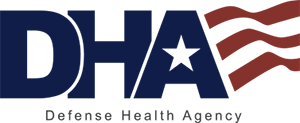
 Facebook
Facebook Twitter
Twitter LinkedIn
LinkedIn Forward
Forward Facebook
Facebook X
X LinkedIn
LinkedIn Forward
Forward